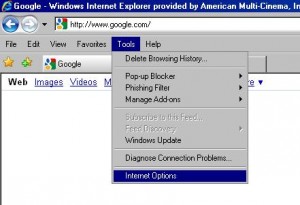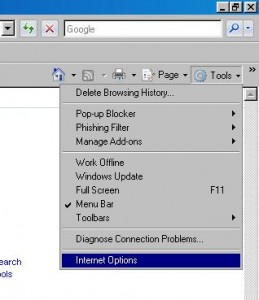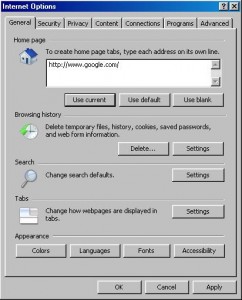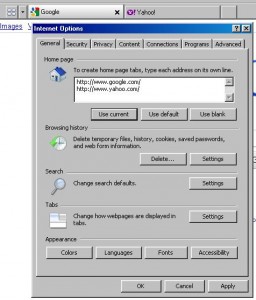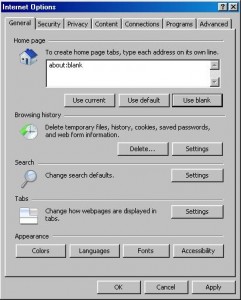1. Start by opening up Internet Explorer and selecting the “Tools” menu in one of these two areas. Then select “Internet Options” on this menu.
2. This will open up the “Internet Options” box. Make sure you are on the “General” tab. It will look like this.
3. In the “Home Page” dialoge box you can type in the home page or pages you want to open. You can also select the button “Use Current” and it will automatically put in the url’s of the pages that are currently open in your browser. For faster loads of your browser to type in your own url, you can select the “Use Blank” button and this will set the broswer to open a blank home page ready for you to type an adress into.
4. After you are done, click “Apply” and the “OK”. This will implement the changes and close the “Internet Options” box.
Jason Thomas
J&J Computers