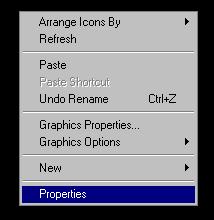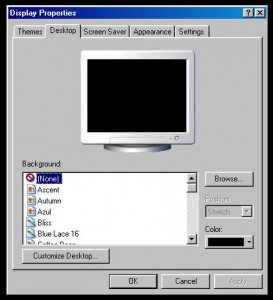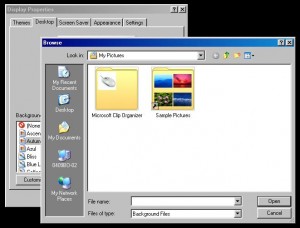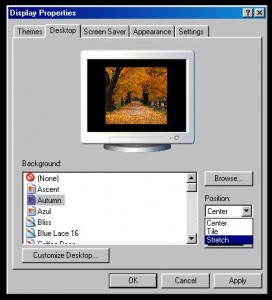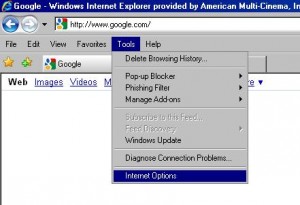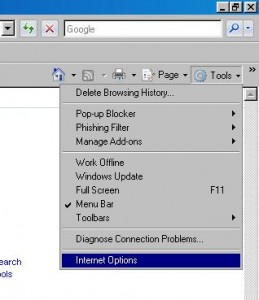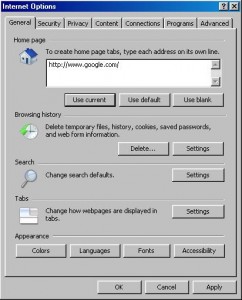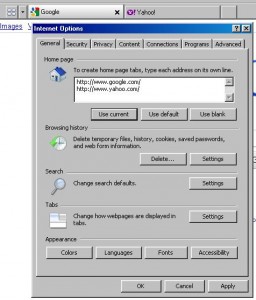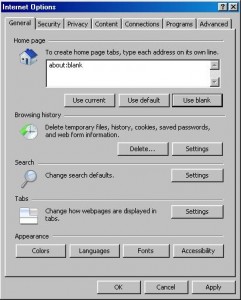Let’s start off by addressing the use of the word “Cloud” by saying that it is basically just a fancy marketing word used for the internet. When you connect to “Cloud” storage, or a “Cloud” based application, you are simply connecting to a service on the internet. There is little to no difference to what everyone has been doing for years, except that the services have become more robust and user friendly. In fact some of the services are exactly the same with just new client interfaces or front ends on them. A great example of this is the calendar systems that everyone is using to sync their Apple devices to. They run on the iCal to WebDAV systems, and iCal was developed in 2002 and WebDAV was started back in 1996. Even some of the file storage systems are using WebDAV, FTP, or SFTP which has also been around for a long time. The point I’m trying to make, is that this technology really isn’t that new, and all the hype and worry about storing stuff in the “Cloud”/ internet shouldn’t make everyone worry so much. Like anything in computers, have a backup, and think security.
Now on to storage… You can now store basically any file type on the internet, but it depends on what you want to store and why you want to store it. It makes no sense to go out and get a Carbonite account, if you want to stream media, how ever if you want a cheap but reliable backup service, then it makes perfect sense. I like to break online storage up into a few categories: Backup, Syncing of user files, and Calendars/Contacts.
Backups are a must…. You should always have at least two, and I always recommend one on site backup (for quick use) and one offsite backup (either removable drives or online). There are several online backup sites such as Carbonite, Mozy, etc. Check for pricing, privacy, and ease of use. I currently recommend Carbonite for their price and ease of use. I have also gotten really good feedback from clients on their service. If you are looking for something more private then there are always local vendors doing backup services as well. The big thing to remember about backup services is they are designed specifically for that, BACKUP…. Yes, some will let you access specific files remotely, but that is not what they are built for, nor do their interfaces make it easy.
Syncing of user files is something that everyone should get used to…. If you’re not doing it, you soon will be. The major companies in the tech industry are pushing us there (personally I love it). There are many different services to use, and yes most of the big ones are done by big tech companies. Google has Google Drive, Apple has iCloud, and Microsoft has their Sky Drive. Each of these services are built to revolve around their products, but also allow for others to make use of parts if not all of the storage. This does not mean that you are stuck using their service if you are using their products. My personal favorite syncing service is DropBox. It gives you a folder on your computer to drag and drop things into, and then these files are available online and on your other devices. There are also other services such as SugarSync, Box, and Insync.
Simply put Calendars and Contacts are normally best stored on the platform that you use the most. If you are a Google and Andriod type person then you should clearly be using Google. If you are an Apple and iOS type person then you should be using iCloud. And yes Microsoft, Blackberry, and many others have their systems for syncing as well. The big issue is what happens if you use multiple platforms. Just through trial and error (more like pulling teeth and hair) I have found that using Google as the main storage of Calendars and Contacts appears to be the most reliable and interchangeable when using multiple platforms.
There are many other reasons to store information online that we have not covered and many other services. Just make sure that you choose the right service for your particular needs. You will probably find out that you need several services to meet all your needs. We currently use Drop Box, iCloud, and Google Drive, all for different reasons. You may need a service like MediaFire that allows a large amount of data to be stored. You may need a streaming media service like iTunes (yes you can upload media to iTunes to be played across other devices). The point is to do your research, and ask opinions to find the best service for your needs.
The last thing to discuss is security and privacy. There are very few, if any, services that have not yet been hacked or found a security hole. So when you are putting things online, make sure that they are not things that would be detrimental if they got into the open. You can also use software to encrypt files before uploading them, and decrypt them when you use them. Protect yourself and your data, don’t rely on the service to do that for you……
Jason Thomas
J&J Computers