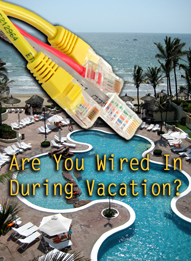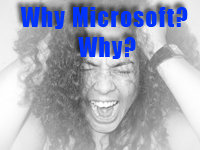The Snipping Tool is a great way to take a quick Snapshot of a portion of your Windows screen. Unlike using the “Print Screen” button, by using the Snipping Tool you get to highlight the are of the screen that you want to make into a graphic.
To use this tool you simply open it either by typing in Snipping Tool and selecting it in Windows 8, or for Vista and Windows 7 go to Programs –> Accessories –> Snipping Tool. After it is launched you click on “New”, and then use the new crosshairs to select the portion of the screen you want to capture. When you release the drag of you mouse, it will make a copy of the selected portion of the screen and place it into the Snipping Tool application.
This tool also has features such as a pen tool (with different color inks) that you can draw or write on top of the new graphic, a highlighter tool, and an eraser tool (only erases the pen and highlighter tool).
After you are done taking the screen snip you can then save it as a JPG, GIF, PNG, or HTML file. This gives a wide variety in the uses of your new Snip.
Jason Thomas
J&J Computers
678-225-7045