1. Right click on any blank area of your desktop, then select “Properties” from the menu.
2. The “Display Properties” box will appear. Click on the “Desktop” tab at the top.
3. From here you can select any of the pictures listed in the “Background” selection box, or you can click the “Browse” button to browse your computer for another picture.
4. After selecting the picture you want for your background from either the “Background” selection box or from the “Browse” button, you need to deside how you want the picture to be displayed via the “Position” drop down menu. You have the choices of: Center, Tile, or Stretch. After you select one the preview display will show you what it will look like on screen.
5. You can also change the color of the background behind the picture by using the “Color” drop down selection box.
6. After making all these selections, hit “Apply” and then “OK”. You should now have the new background displayed with the choices you wanted.
Jason Thomas
J&J Computers

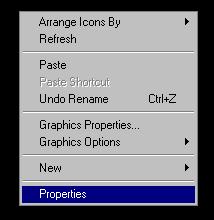
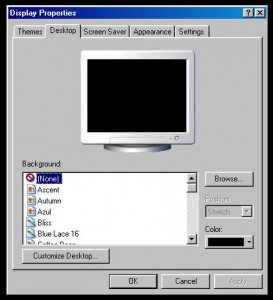
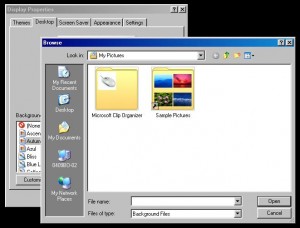
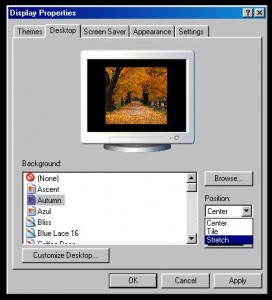


Pingback: fitness exercise
Pingback: mercury dime
Pingback: roofing contractors new jersey