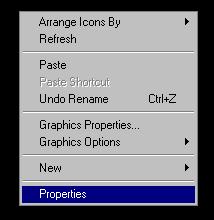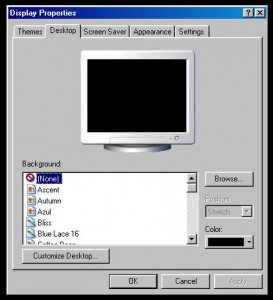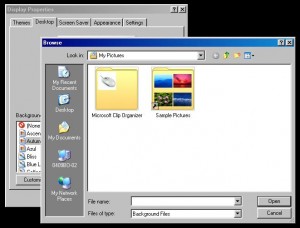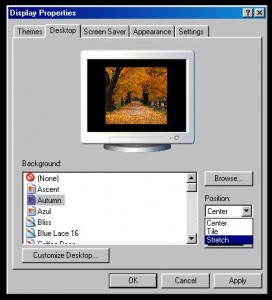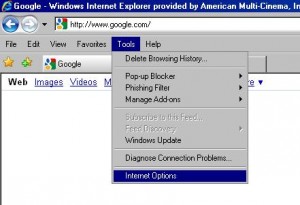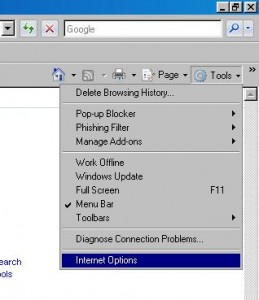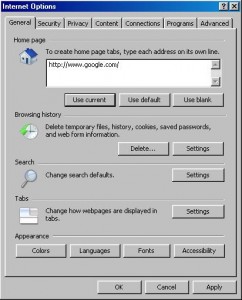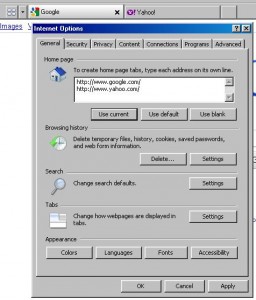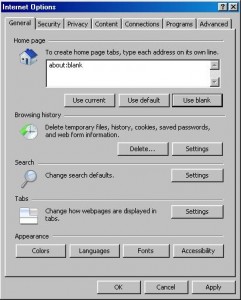A lot of people have written about which in their opinion is the better device to get as an eReader. This short but sweet post will be the same, but yet possibly different.
All three devices can download ebooks and let you read them. All three have their plusses and their minuses. Let’s look at a few.
Readability: If you are looking for ease on the eyes, then the iPad is not for you! The Kindle and Nook do a much better job of being easy on the eyes due to their screen technology. Instead of using a traditional screen style they use a black/white e-ink screen. This type of screen is very easy to read and therefore makes it easier to read for a longer time. This type of screen also makes it much easier to read in direct sunlight, where as the iPad has glare issues.
Speed: The iPad is fairly fast at loading and page turns. The Kindle does not seem to be as fast as the iPad, and the Nook about the same, if not a little slower.
Battery Life: This all comes down to the model or generation that you buy. Each newer version appears to be getting better at this. Everything I have read does suggest however, that the Kindle and Nook have a better battery life than the iPad, and most likely this is due to the e-ink screen mentioned earlier. This type of screen does not use backlighting as the iPad does, therefore uses less energy.
Connectivity: This too differs from model to model. All three have WiFi only versions, and all three have 3G + WiFi versions. This just comes down to what you need and what price you are willing to pay for it.
Price: Yep, this is a big one! I’m not going to quote prices (mainly due to them always changing), but let’s sum it up as the iPad is a lot more! The Kindle and Nook have very similar prices for very similar features.
Functions: With the BIG price tag of the iPad also comes a lot of features…. It is not just an eReader! And I don’t care what others are saying, it is a mini computer, and for some people can be a laptop replacement. It has lots and lots of apps, and can do a lot of functions that laptops can do. Now I will say that it is very limited as far as being a computer, but for those that mainly just surf the net and read, it is a great device. The Kindle and the Nook however are just eReaders.
These are just a few things to think about before buying one of these devices. As for which is the best one, well that depends on the person. Each person needs to go and test each one, then make their own decision. As for me, the iPad is the way to go!
One last food for thought…. Is it the right time to get one of these devices? Well maybe not… There are already rumors of another version of iPad being released, and the majority of people are speculating that it will now have at least one camera and even better screen. There is also the possibility that the Kindle and Nook may go color in the next year with the invent of new color e-ink screens. Well that’s the way technology is! Wait a year and everything is smaller, thinner, faster, and better.
Jason Thomas
J&J Computers